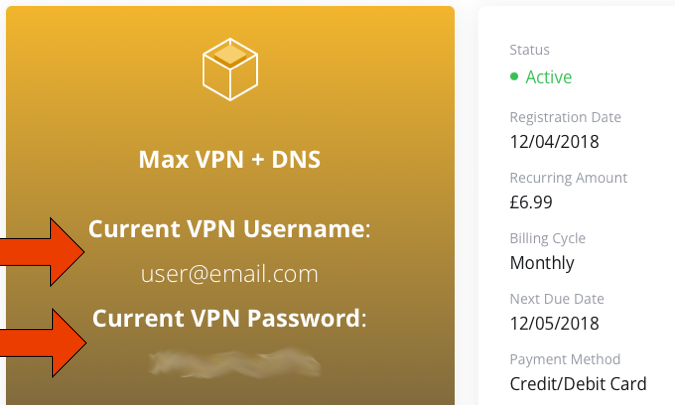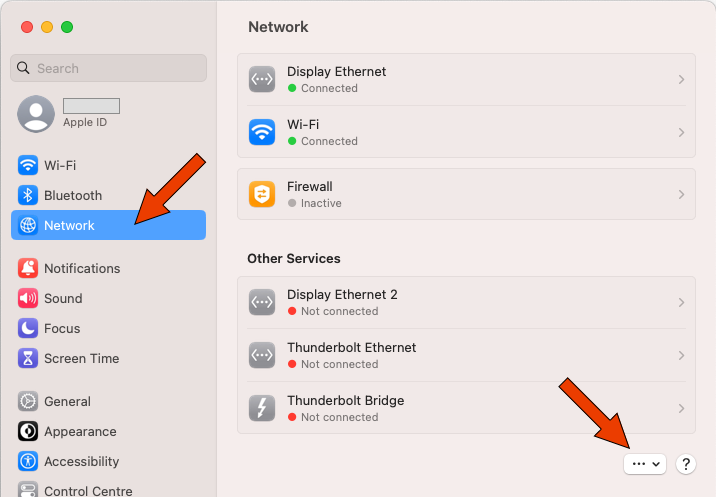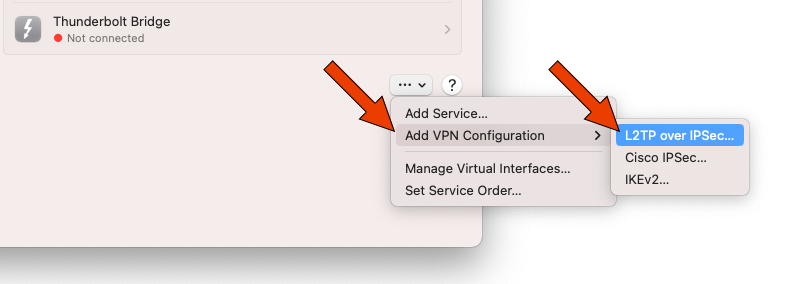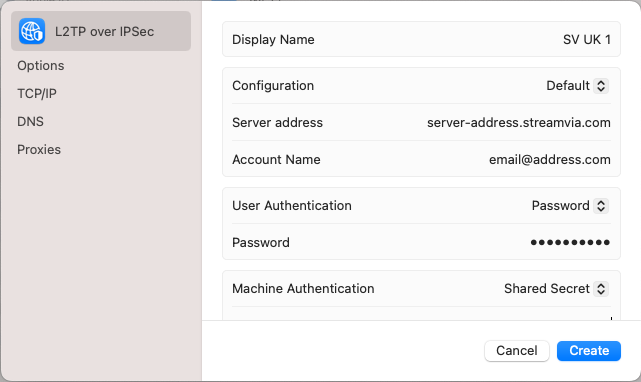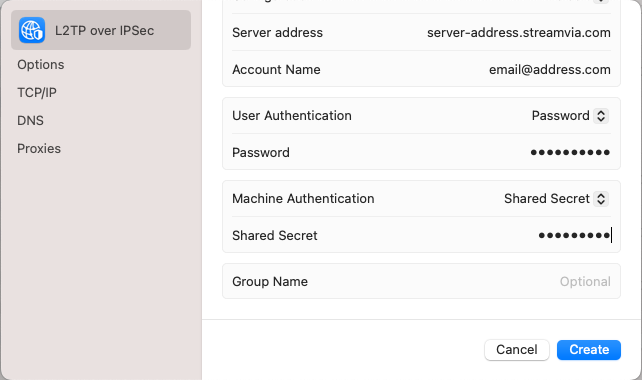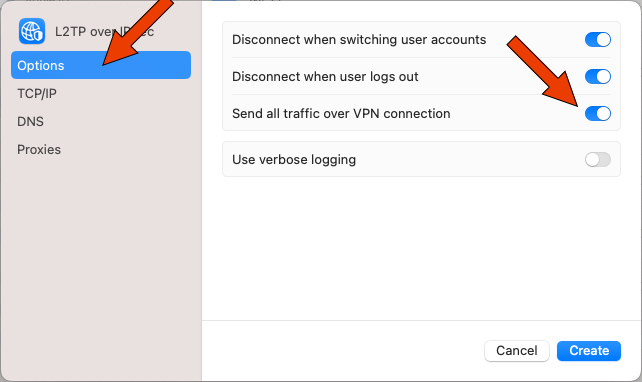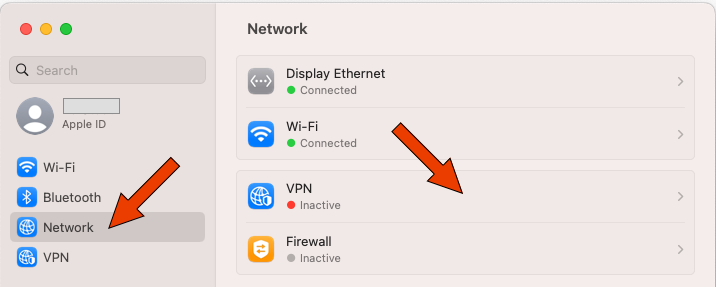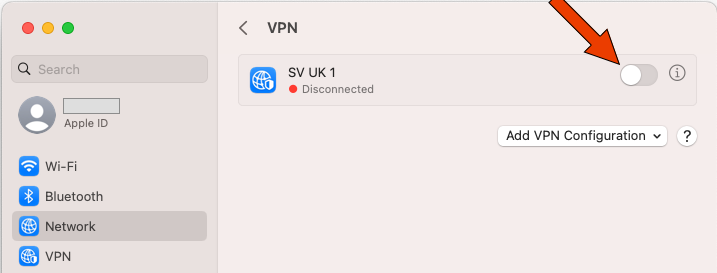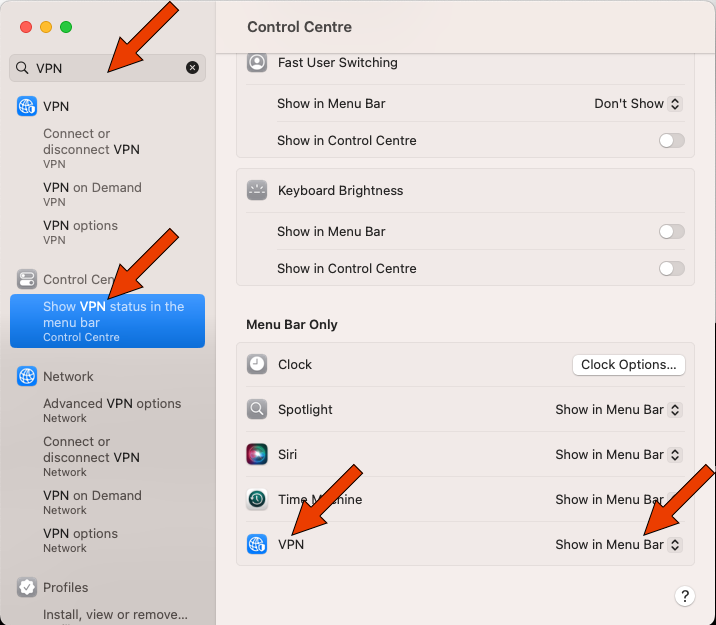Table of Contents
macOS Ventura (13.x) and up - L2TP
Here you can find setup information for your chosen VPN and also how to fix any problems you might encounter.
You can use the Table of Contents on the right hand side of this window to navigate between the different sections.
Install Guide
Step 1
Retrieve your VPN username and VPN password from the 'My Services' section of the Client Area:
Please note, the below is a screenshot of the Client Area. Use the link above, to access the Client Area.
Step 2
Click the Apple icon top-left, then select System Settings…
Step 3
Click Network from the menu on the left-hand side, then click on '…∨' in the main window
Step 4
Click Add VPN Configuration, then L2TP over IPSec…
Step 5
Configure as follows:
- Display Name: Your choice of name for the VPN connection, we chose 'SV UK 1' for our UK VPN
- Configuration: Default
- Server address: Click Here To Retrieve
- Account Name: Usually your email address, retrieved in Step 1 of this guide
- User Authentication: Password
- Password: Your VPN password, retrieved in Step 1 of this guide
- Machine Authentication: Shared Secret
- DO NOT CLICK CREATE JUST YET!!
N.B. server-address.streamvia.com is NOT a valid server address, use the link above to retrieve the correct server address.
Step 6
Scroll down to reveal the Shared Secret, then configure as follows:
- Shared Secret: streamvia (all lower case)
- Group Name: Empty
- DO NOT CLICK CREATE JUST YET!!
Step 7
Click Options then enable Send all traffic over VPN connection
Then, click Create
Step 8
Click Network from the menu on the left-hand side, then click on VPN in the main window
Step 9
You will then see the VPN option that you created, to connect move the slider to On
Step 10
To make it earier to connect, we recommend you enable Show VPN status in the menu bar. This will then put an icon, in the menu bar at the top of the screen, to connect/disconnect the VPN.
In the left-hand side of the window, search for VPN as shown, then click on Show VPN status in the menu bar
In the main part of the window, scroll down to Menu Bar Only then enable Show in Menu Bar next to VPN, as shown in the screenshot.
Step 11
You can then use the battery-like icon (actually an RSA SecurID fob) in the menu bar at the top of your screen, to connect and disconnect the VPN.
Fixing Problems
Authentication Failed
Possible causes:
- Wrong username/password, this is the most common
- Your account is suspended/expired
- You have too many devices concurrently connected for your account
- You do not have access to this server with your account
Step 1
Click the Apple icon top-left, then select System Settings…
Step 2
Click Network from the menu on the left-hand side, then click on VPN in the main window
Step 3
Click i in the circle, next to the VPN option you wish to fix/correct
Server Unreachable
Possible causes:
- Typing mistake in the server address, Step 5 of the above guide, this is the most common
Step 1
Click the Apple icon top-left, then select System Settings…
Step 2
Click Network from the menu on the left-hand side, then click on VPN in the main window
Step 3
Click i in the circle, next to the VPN option you wish to fix/correct
Server Did Not Respond
Possible causes:
- Typing mistake in the server address, Step 5 of the above guide, this is the most common
- Wrong type of VPN setup, Step 4 of the above guide, it must be L2TP over IPsec
- Typing mistake in the Shared Secret, Step 5 and Step 6of the above guide
Step 1
Click the Apple icon top-left, then select System Settings…
Step 2
Click Network from the menu on the left-hand side, then click on VPN in the main window
Step 3
Click i in the circle, next to the VPN option you wish to fix/correct