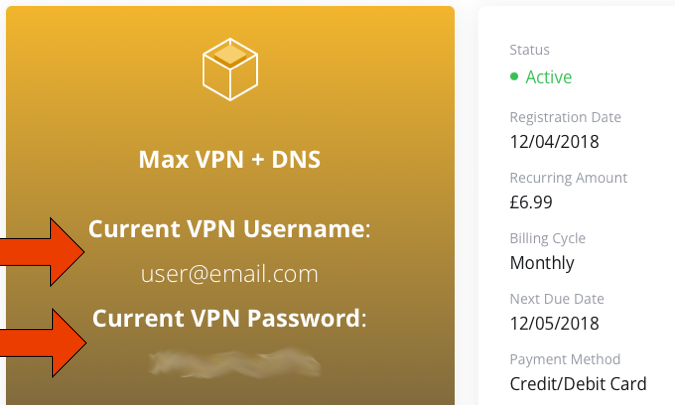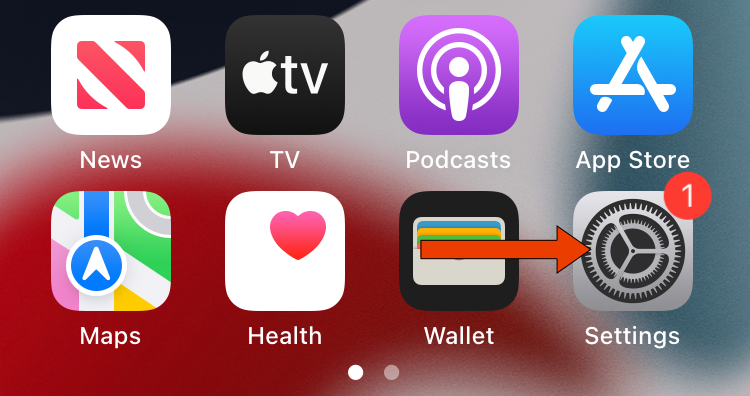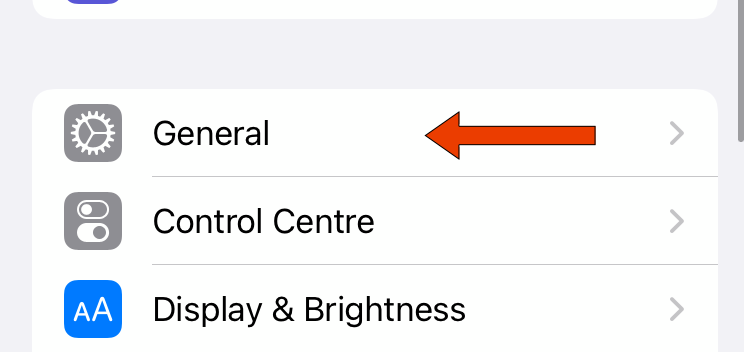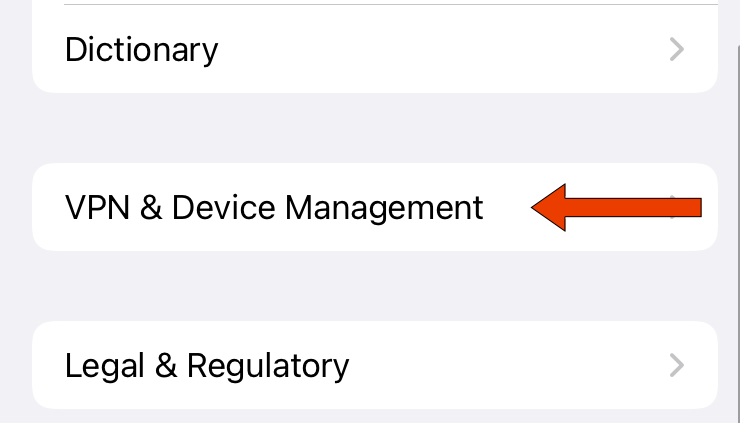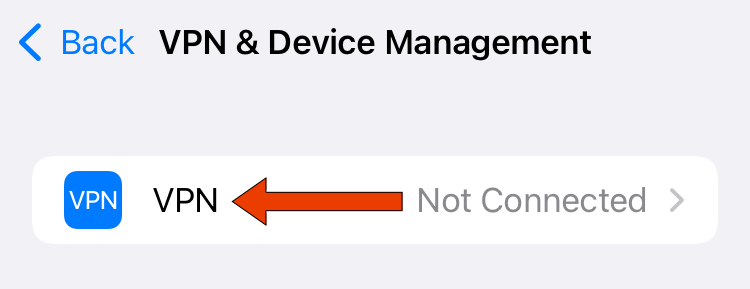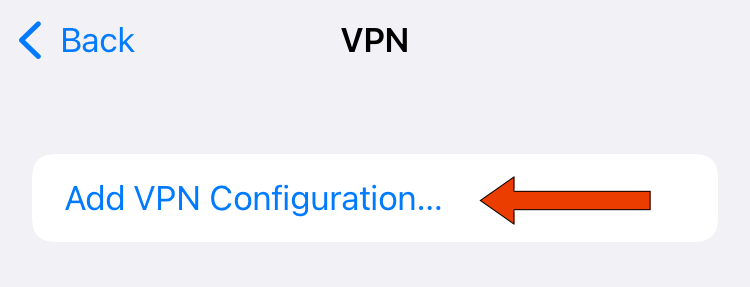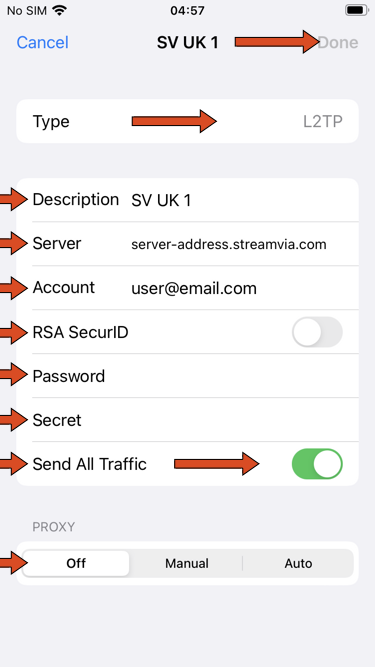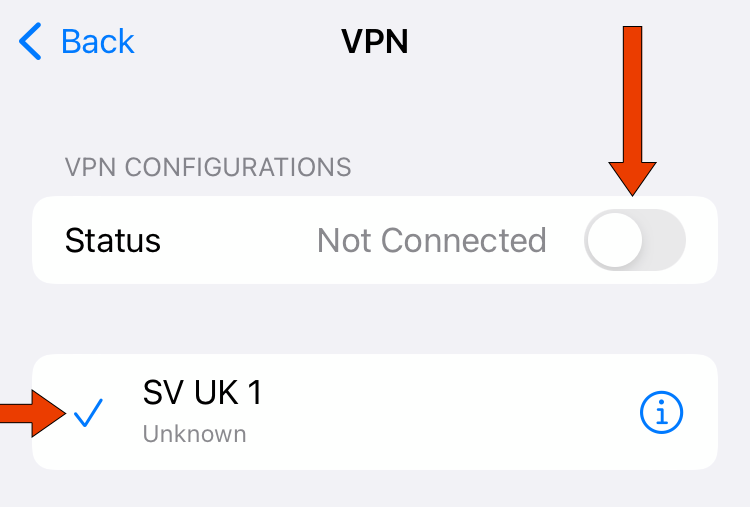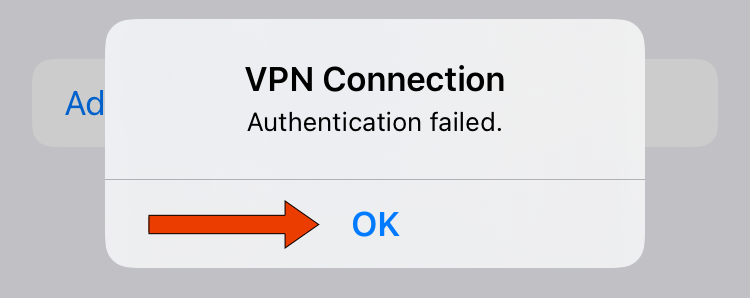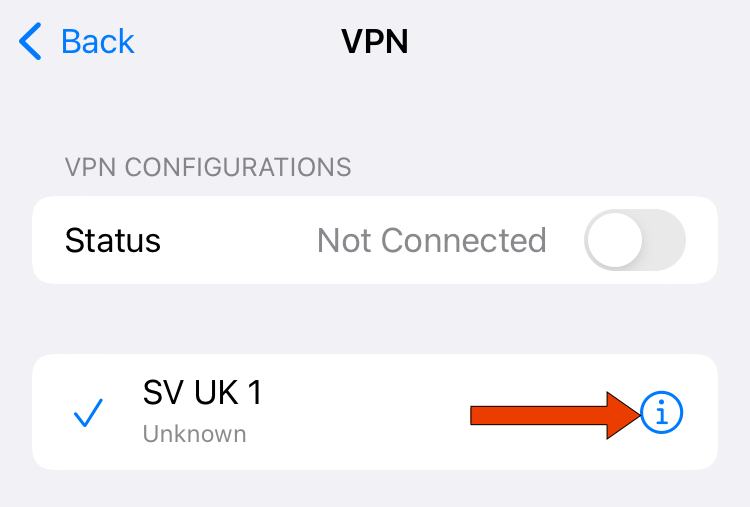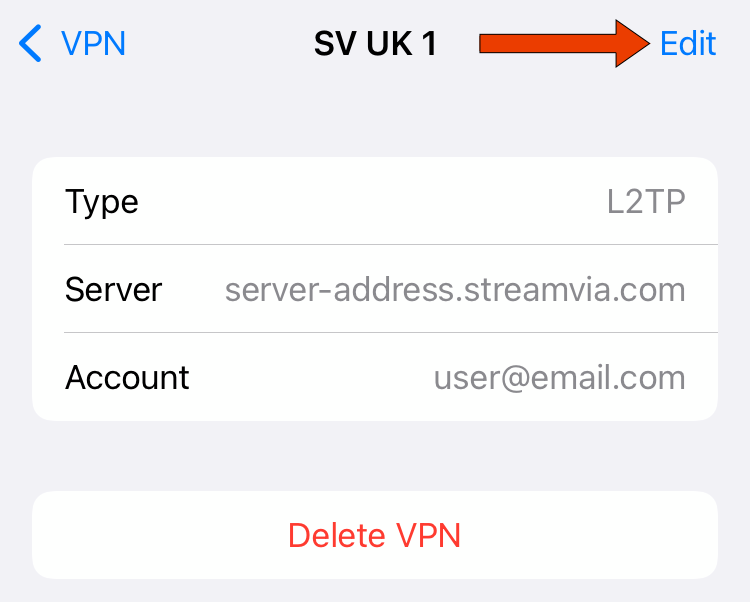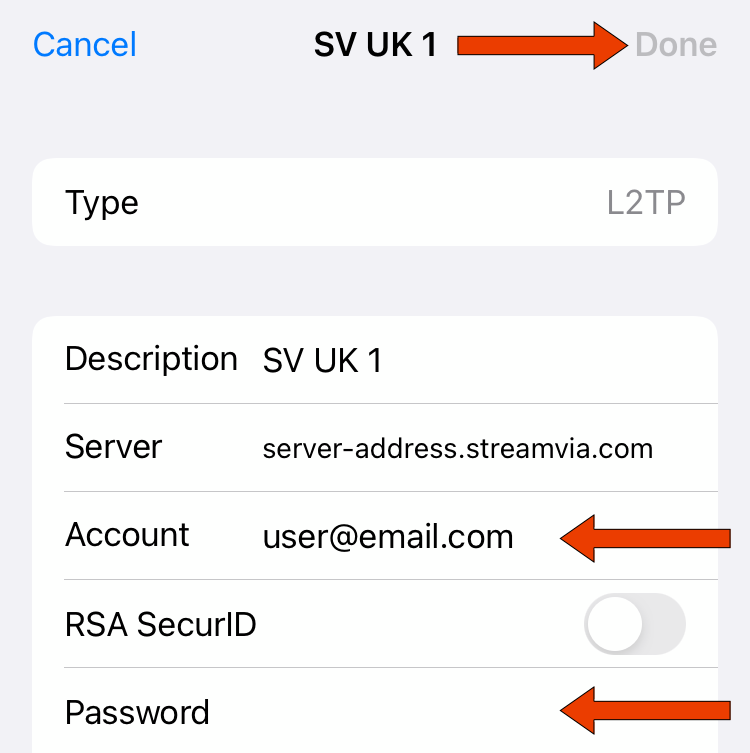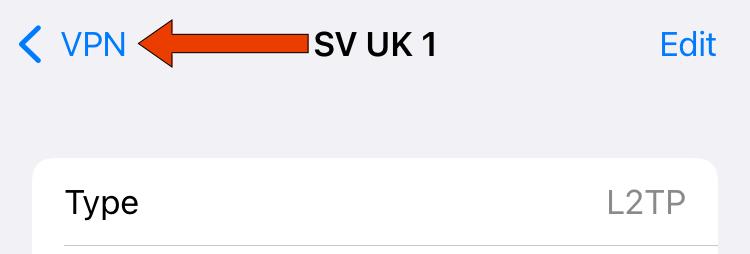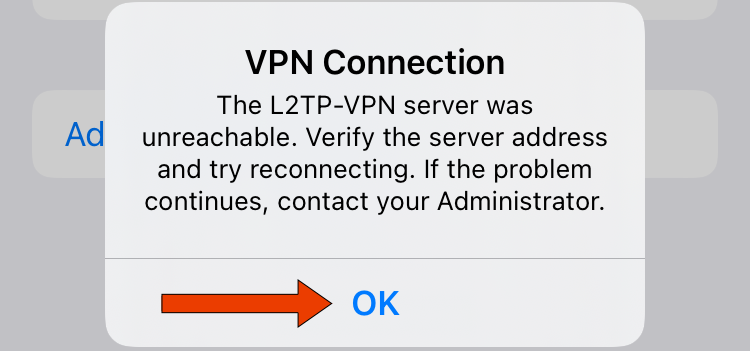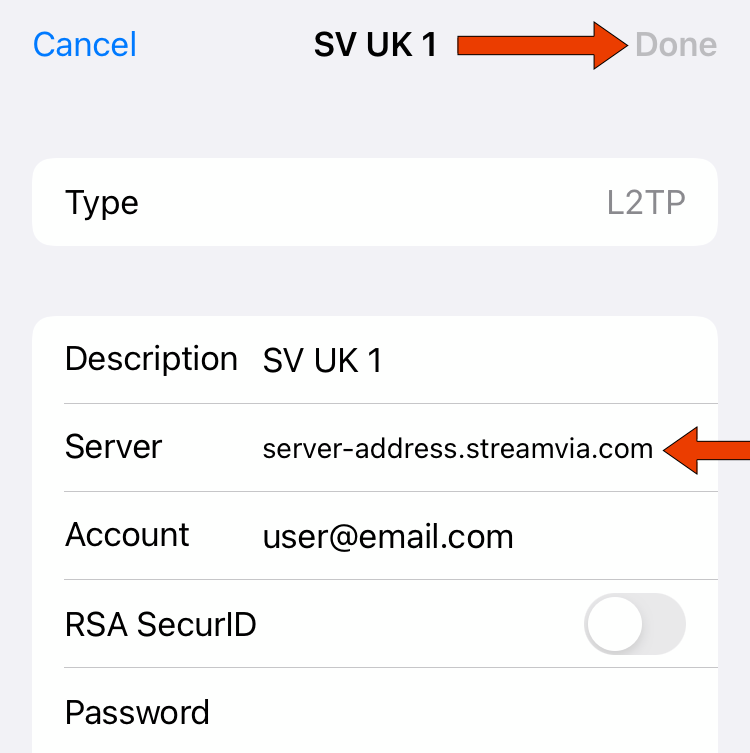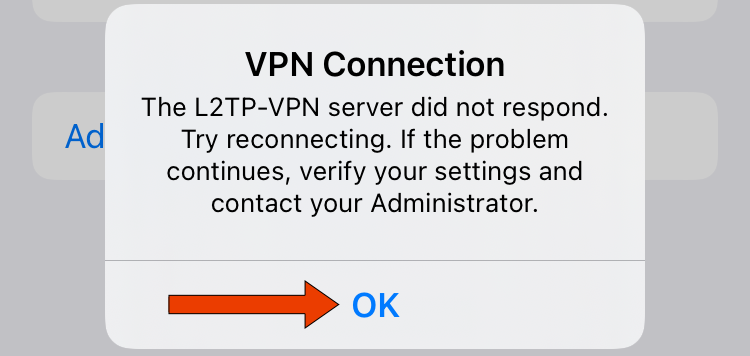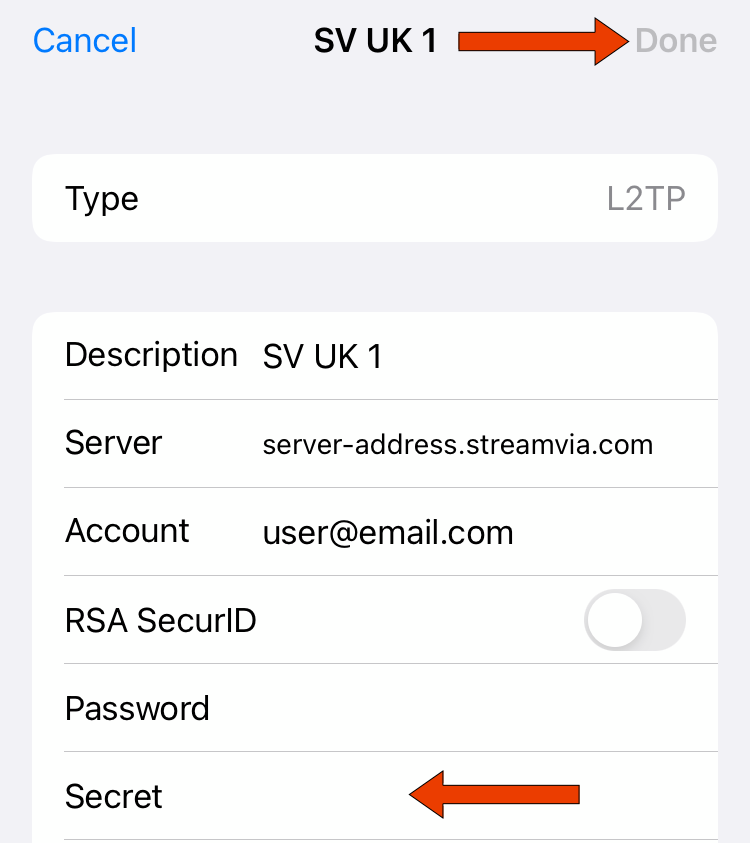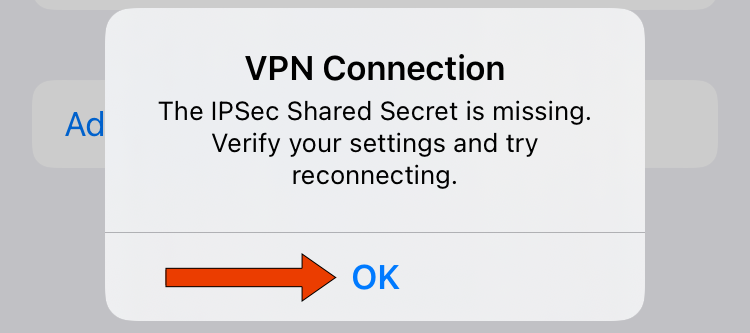Table of Contents
iPhone / iPad - L2TP
Here you can find setup information for your chosen VPN and also how to fix any problems you might encounter.
You can use the Table of Contents on the right hand side of this window to navigate between the different sections.
Install Guide
Step 1
Retrieve your VPN username and VPN password from the 'My Services' section of the Client Area:
Please note, the below is a screenshot of the Client Area. Use the link above, to access the Client Area.
Step 2
Go to Settings
Step 3
Tap General
Step 4
Tap VPN & Device Management
Step 5
Tap VPN
Step 6
Tap Add VPN Configuration…
Step 7
Configure as follows, then tap Done top right.
- Type: L2TP
- Description: A name of your choosing
- Server: Click Here To Retrieve
- Account: Usually your email address, retrieved in Step 1 of this guide
- RSA SecurID: Off
- Password: Your VPN password, retrieved in Step 1 of this guide
- Secret: streamvia (all lower case)
- Send All Traffic: On
- Proxy: Off
Please note:
- server-address.streamvia.com is NOT a valid server address, use the link above to retrieve
- Set a UK server address for UK sites, USA for USA sites, etc
- You must be very careful with typing, typing mistakes will mean things do not work!
Step 8
Make sure the new option you configured has a tick by it, in case you have multiple VPN options.
Then, move the VPN slider to On
Step 9
To Disconnect:
Go to Settings → General → VPN & Device Management → VPN, move the VPN slider to Off.
Fixing Problems
Authentication Failed
Possible causes:
- Wrong username/password, this is the most common, please see the steps below
- Your account is suspended/expired
- You have too many devices concurrently connected for your account
- You do not have access to this server with your account
Step 1
Retrieve your VPN username and VPN password from the 'My Services' section of the Client Area:
Please note, the below is a screenshot of the Client Area. Use the link above, to access the Client Area.
Step 2
Tap OK
Step 3
Go to Settings → General → VPN & Device Management → VPN.
Then tap the 'i' in a circle next to the VPN option that is failing
Step 4
Tap Edit
Step 5
Correct/edit the Account to be your VPN username and Password to be your VPN password, retrieved in Step 1 above.
Then, tap Done
Do NOT change Secret, it is not your VPN password
Step 6
Tap < VPN to go back a screen
Step 7
Make sure the new option you configured has a tick by it, in case you have multiple VPN options.
Then, move the VPN slider to On
Server Unreachable
Possible causes:
- Typing mistake in the server address
- Incorrect server address
- Your connection/location does not support L2TP VPNs, try with OpenVPN instead
Step 1
Tap OK
Step 2
Go to Settings → General → VPN & Device Management → VPN.
Then tap the 'i' in a circle next to the VPN option that is failing
Step 3
Tap Edit
Step 4
Correct/edit the Server address, link below.
Then, tap Done
Please note:
- server-address.streamvia.com is NOT a valid server address, use the link above to retrieve
Step 5
Tap < VPN to go back a screen
Step 6
Make sure the new option you configured has a tick by it, in case you have multiple VPN options.
Then, move the VPN slider to On
Server Did Not Respond
Possible causes:
- Typing mistake in the Secret
- Incorrect Secret
- Your connection/location does not support L2TP VPNs, try with OpenVPN instead
Step 1
Tap OK
Step 2
Go to Settings → General → VPN & Device Management → VPN.
Then tap the 'i' in a circle next to the VPN option that is failing
Step 3
Tap Edit
Step 4
Correct/edit the Secret to be streamvia (all lower case)
Then, tap Done
Step 5
Tap < VPN to go back a screen
Step 6
Make sure the new option you configured has a tick by it, in case you have multiple VPN options.
Then, move the VPN slider to On
Shared Secret Is Missing
Possible causes:
- Secret was not configured, or is missing
Step 1
Tap OK
Step 2
Go to Settings → General → VPN & Device Management → VPN.
Then tap the 'i' in a circle next to the VPN option that is failing
Step 3
Tap Edit
Step 4
Correct/edit the Secret to be streamvia (all lower case)
Then, tap Done
Step 5
Tap < VPN to go back a screen
Step 6
Make sure the new option you configured has a tick by it, in case you have multiple VPN options.
Then, move the VPN slider to On