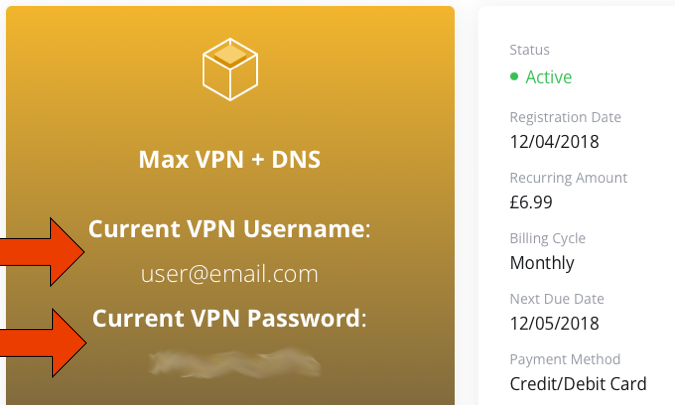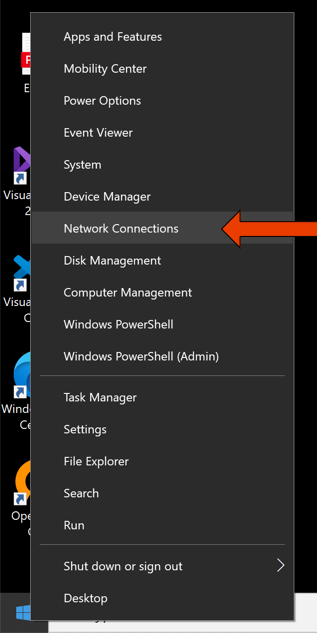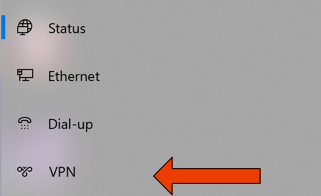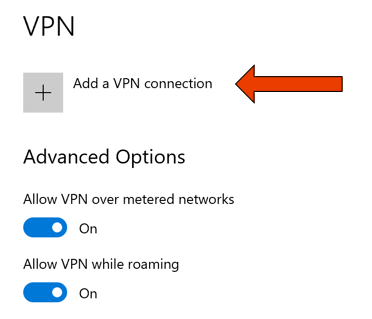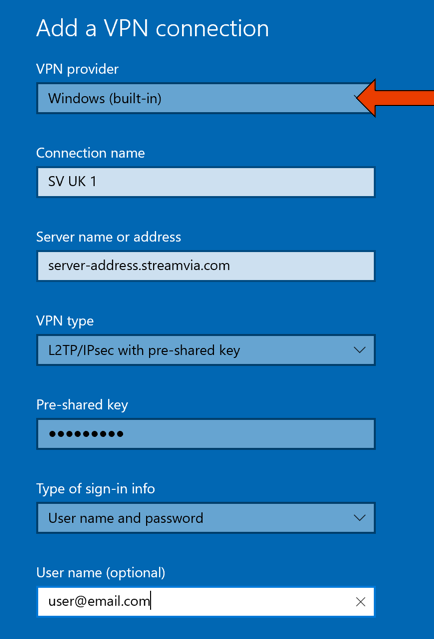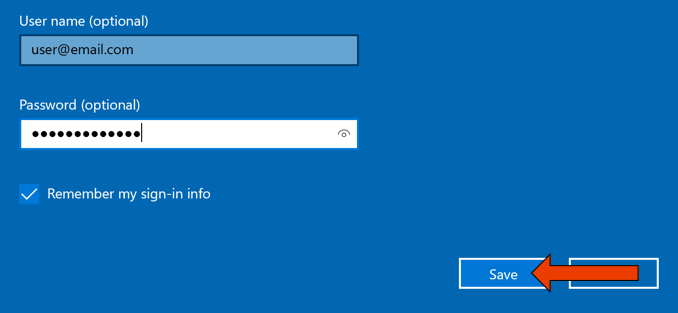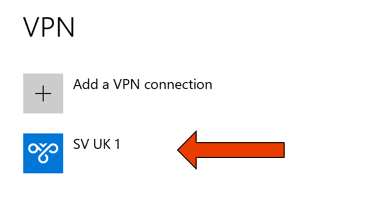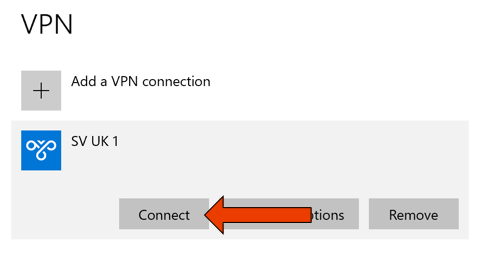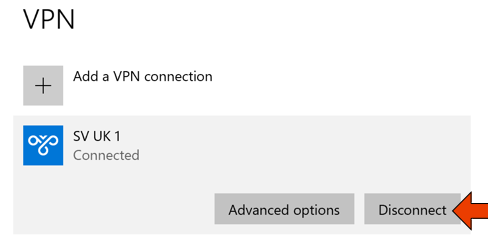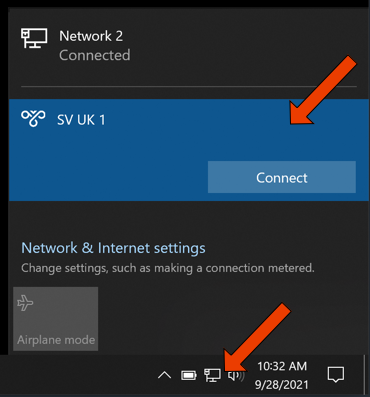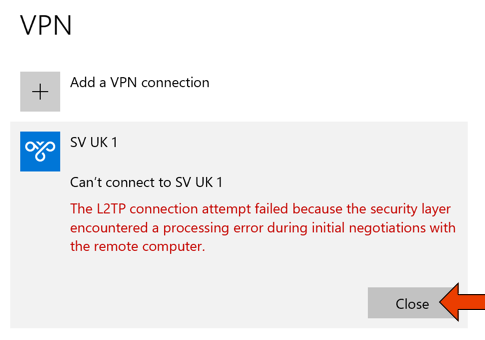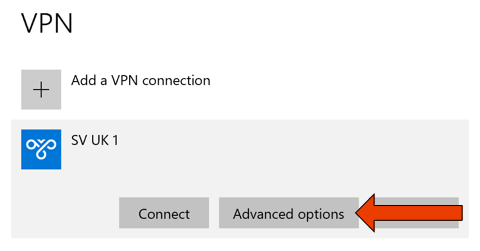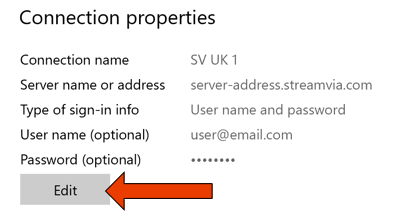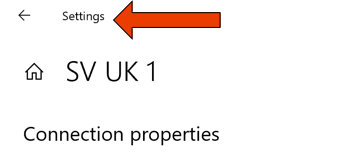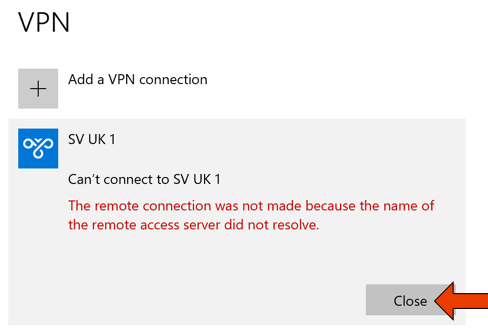Table of Contents
Windows 10 - L2TP
Here you can find setup information for your chosen VPN and also how to fix any problems you might encounter.
You can use the Table of Contents on the right hand side of this window to navigate between the different sections.
Install Guide
Step 1
Retrieve your VPN username and VPN password from the 'My Services' section of the Client Area:
Please note, the below is a screenshot of the Client Area. Use the link above, to access the Client Area.
Step 2
Right-click on the Windows start button, bottom left, then choose Network Connections
Step 3
Click VPN
Step 4
Click Add a VPN Connection
Step 5
Set VPN provider to Windows (built-in) then configure as follows
- Connection name: A name of your choosing
- Server name or address: Click Here To Retrieve
- VPN type: L2TP/IPsec with pre-shared key
- Pre-shared key: streamvia (all lower case)
- Type of sign-in info: User name and password
- User name: Usually your email address, retrieved in Step 1 of this guide
- Password: Your VPN password, retrieved in Step 1 of this guide
Please note:
- server-address.streamvia.com is NOT a valid server address, use the link above to retrieve
- Set a UK server address for UK sites, USA for USA sites, etc
Step 6
You may need to scroll down the window, depending on your screen size, to see all boxes. Once completed, click Save
Step 7
Click the name of the new VPN that you added
Step 8
Then click Connect
Step 9
To Disconnect:
Click the name of the VPN option you added, then Disconnect
Step 10
You can also use the following shortcut to connect/disconnect the VPN:
- Click your wifi or network icon, bottom right-hand corner
- A Network Settings bar will pop-up
- Click the option you added, then click Connect
Fixing Problems
Remote connection was denied
Possible causes:
- Wrong username/password, this is the most common, please see the steps below
- Your account is suspended/expired
- You have too many devices concurrently connected for your account
- You do not have access to this server with your account
Step 1
Retrieve your VPN username and VPN password from the 'My Services' section of the Client Area:
Please note, the below is a screenshot of the Client Area. Use the link above, to access the Client Area.
Step 2
Click Close
Step 3
Click Advanced Options
Step 4
Click Edit
Step 5
Correct/edit the Username and Password, then click Save
Step 6
Click the arrow, to go back a screen:
Step 7
Then click Connect to try and connect again
Access server did not resolve
Possible causes:
- Typing mistake in the server address
- Incorrect server address
Step 1
Click Close
Step 2
Click Advanced Options
Step 3
Click Edit
Step 4
Correct/edit the Server name or address, address list at the below link, then click Save
Step 5
Click the arrow, to go back a screen:
Step 6
Then click Connect to try and connect again
L2TP connection attempt failed
Possible causes:
- Typing mistake in the server address
- Incorrect server address
- Your connection/location does not support L2TP VPNs, try with OpenVPN instead
Step 1
Click Close
Step 2
Click Advanced Options
Step 3
Click Edit
Step 4
Correct/edit the Server name or address, address list at the below link, then click Save
Step 5
Click the arrow, to go back a screen:
Step 6
Then click Connect to try and connect again